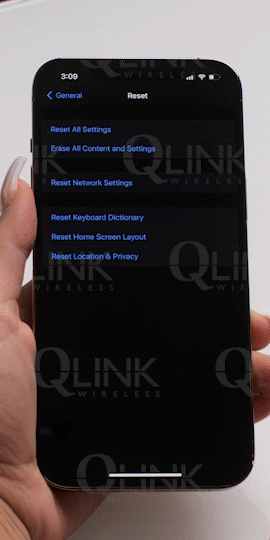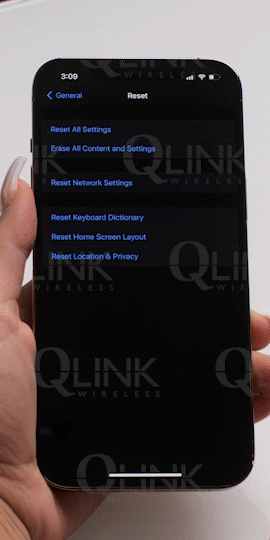Android and iPhone Network Reset Instructions
This step-by-step guide provides clear instructions for performing a network reset on both Android and iPhone devices. Resetting your network settings will NOT result in any loss of information from your phone.
Do you have an Android or iPhone?
Android
1. Open Settings
To perform a network reset on an Android device, start by opening your Settings.

2. Tap System
From there, navigate to the System settings.
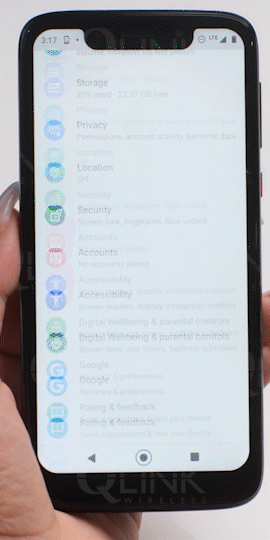
3. Tap Advanced
Tap on the Advanced option.
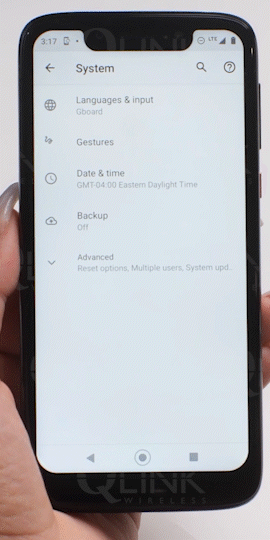
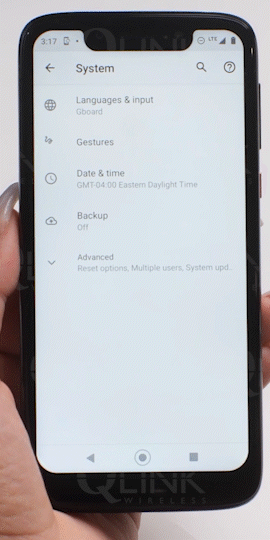
4. Tap Reset Options
Look for the Reset Options menu and tap on it.
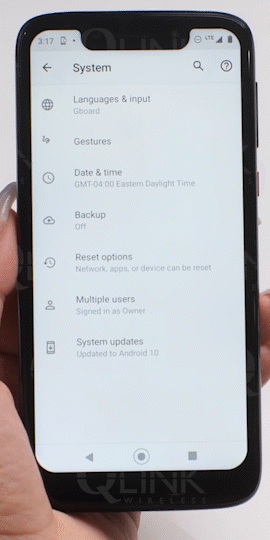
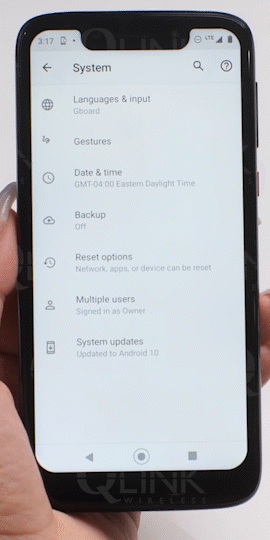
5. Tap Reset Wi-Fi, Mobile & Bluetooth.
Among the reset options, select Reset Wi-Fi, Mobile & Bluetooth.
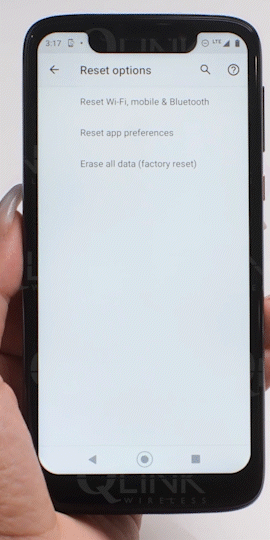
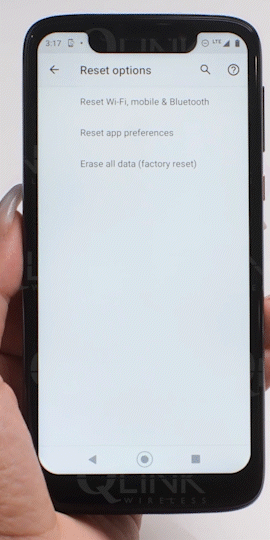
6. Tap Reset Settings
Finally, locate the Reset Settings button and give it a tap.
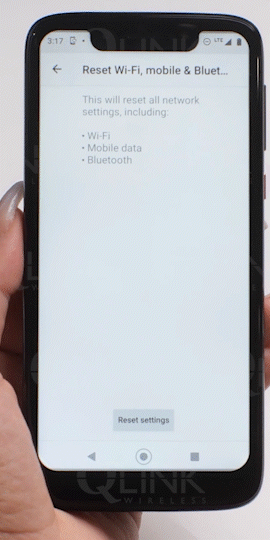
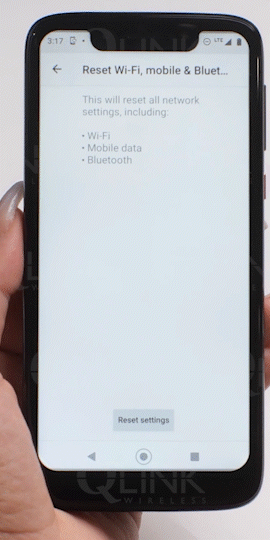
iPhone
1. Open Settings
To reset the network settings on an iPhone, begin by opening your Settings.
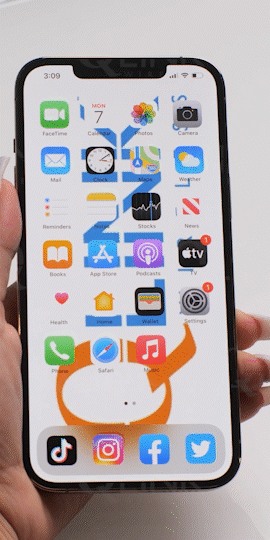
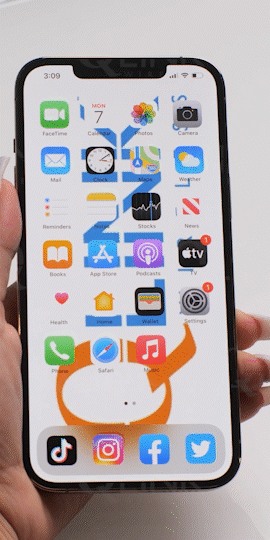
2. Tap System
Scroll down and tap on System.
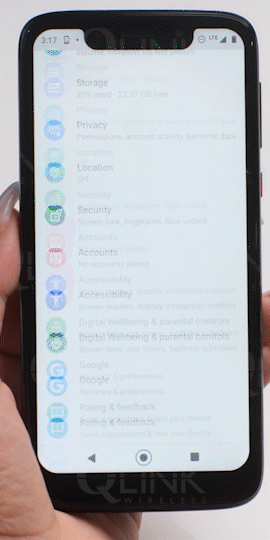
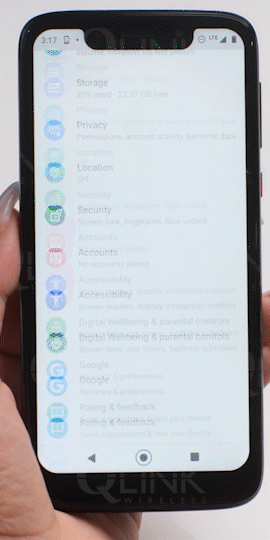
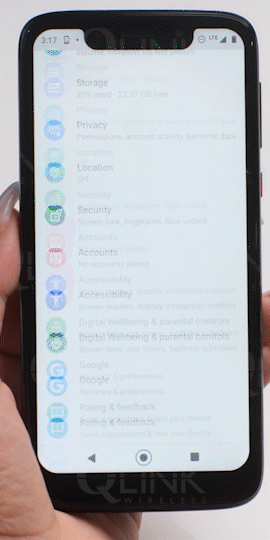
3. Tap Reset
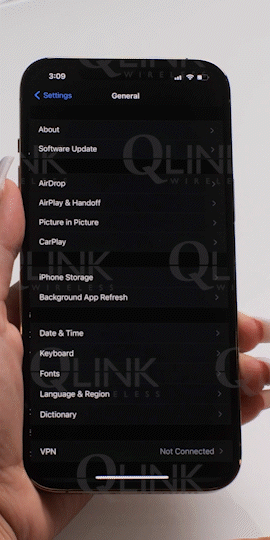
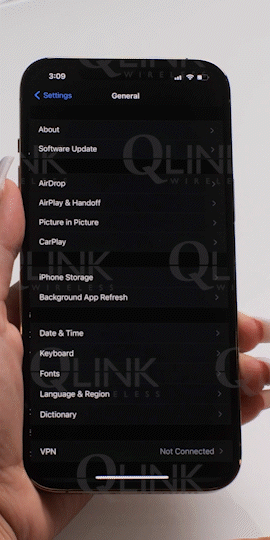
Within the General settings, find and tap on Reset.
4. Enter your PIN Number
You will be prompted to enter your PIN number for confirmation.
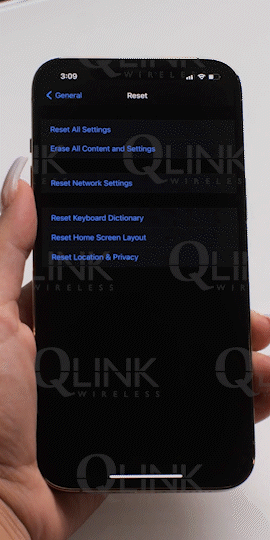
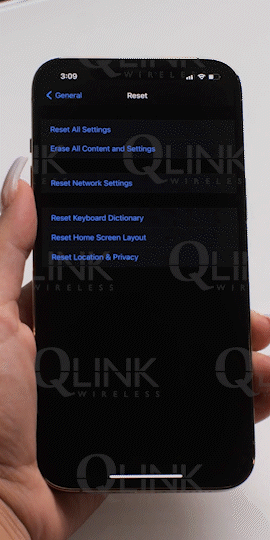
5. Tap Reset Wireless Settings
Once you’ve entered the PIN, tap on Reset Wireless Settings to complete the process.