You may update your account language settings on the main Q Link Wireless website, the mobile site www.QLinkWireless.co, or on the My Mobile Account app. You only need to make this change using ONE of these methods to successfully update your account.
See instructions for each below.
1. How to change your account language settings on the Q Link Wireless Website
To update your account language settings directly on our main website, login to My Q Link, and on the right click “Account Profile”. Scroll to the “Language Preference” section and click “Change”.
The message shown below will appear, and you may choose your preferred language. This will be the language you view the website in, and your Q Link correspondence.
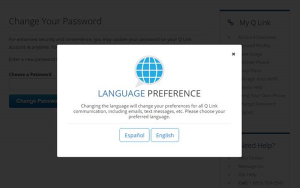
2. How to change your account language settings on the mobile site
To update your account language settings on our mobile site, www.QLinkWireless.co, you will need to go to the site and login to your account before you can make any changes.
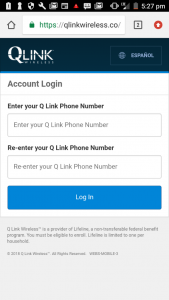
You will immediately see Your Account Summary. In the top right corner is a button that will say ‘Español’ if your language is set to English, and it will say ‘English’ if your language is set to Spanish.
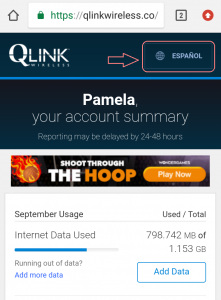
The pop up shown below will appear on your screen, and you may choose the language you’d like set for your account.
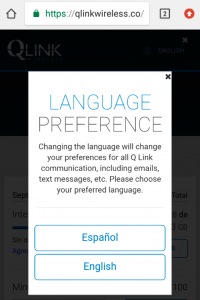
3. How to change your account language settings in My Mobile Account
To update your account language settings via My Mobile Account, login to your account via the mobile app and go to Menu. A menu will appear, and you should click the “Language” option.
The language selection page will appear on your screen and you can then set your account’s language preferences.
Be sure that after selecting your language, you see the message indicated on the bottom of the screen. This message confirms that you did successfully change your language settings.
How do I change the language view of the Q Link Wireless website?
If you would simply like to change the language you are viewing the website in, use the Language icon in the top right of the screen.
Important Note
This will NOT change your account language setting, including Q Link emails and other correspondence. To change the language you receive communication in, you must login to your Q Link Wireless account (see instructions above).
