If you’re a new Q Link Wireless customer and need assistance with inserting your SIM card, follow these easy steps to begin using your FREE Cell Phone Service.
Step 1: Turn on your phone
Make sure your HP Serrano is turned on.
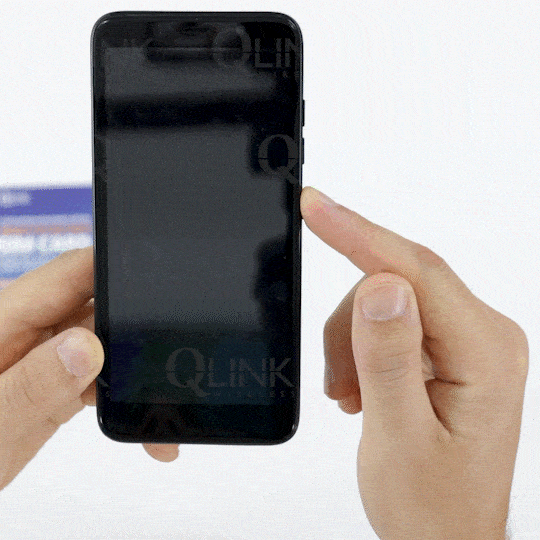
Step 2: Open the back cover
Flip the phone over and locate the small notch at the bottom of the back cover. Insert your finger into the notch and carefully pull up to open the back cover. You should hear some creaking noises if you’re doing it right.
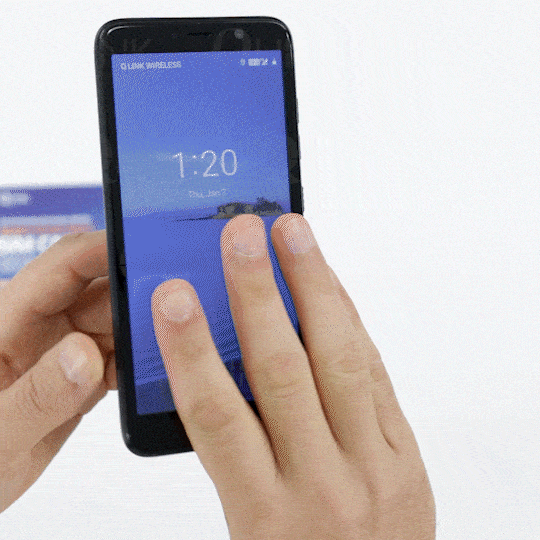
Step 3: Locate the SIM card slot
Look for the SIM card slot, which may have the word “SIM” printed near it.
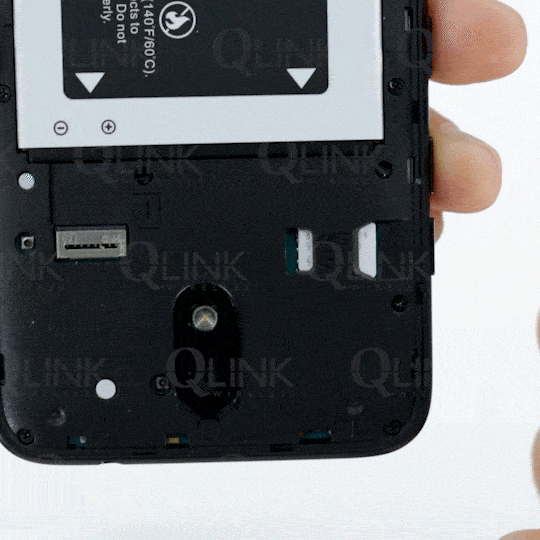
Step 4: Remove old SIM card (if applicable)
If you have an old SIM card, gently push the SIM card with your finger and slide it out.
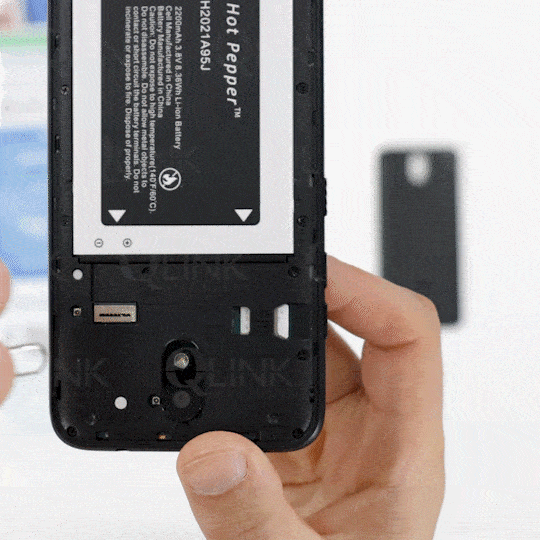
Step 5: Choose the right SIM card size
Select the smallest SIM card size from the SIM card kit.

Step 6: Insert the SIM card
Turn the SIM card over and keep the indented corner in mind. Make sure to place it in the same direction as the arrow is facing. Gently slide the Q Link SIM card into its slot and push it all the way in.

Step 7: Put on the back cover
Put the back cover back on and secure it by pressing down on the corners.

Still Having Issues?
If you encounter any issues or have any further questions, please contact Q Link Wireless Tech Support for assistance.
Want to Upgrade?
If you’re thinking of upgrading your phone and want to score some deals, check out Q Link Wireless’ Shop Phones section.
We offer a variety of smartphones. Browse our selection today and find the perfect phone for you.
