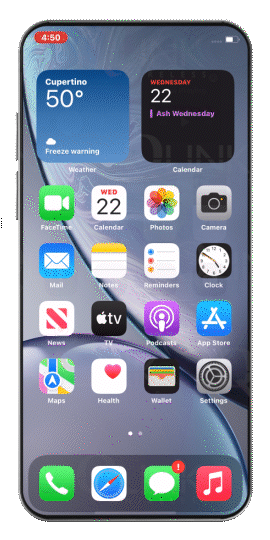By following these steps, you will be able to easily toggle the Wi-Fi feature on and off on your Android or iPhone device.
What type of phone do you have?
Android Method #1
1. Swipe Down
Swipe down from the top of your screen to access the notification panel.
2. Tap the Wi-Fi Icon
Tap on the Wi-Fi icon. This will enable or disable Wi-Fi depending on its current status.
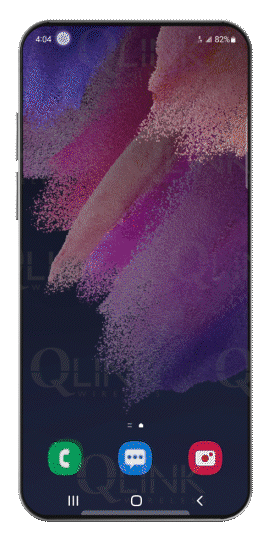
Android Method #2
1. Swipe Down
Swipe down from the top of your screen to access the notification panel.
2. Tap Settings
Tap on the Settings icon.
3. Tap Connections
Scroll and tap on Connections.
4. Tap the Wi-Fi slider to GREEN
Locate the Wi-Fi option and tap on the slider to turn it on (slider should turn green) or off (slider should turn gray).
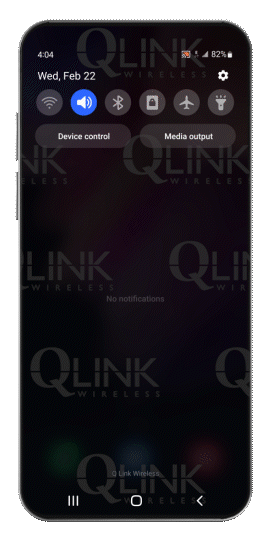
iPhone Method #1
1. Swipe Down
Swipe down from the top of your screen to access the notification panel.
2. Tap the Wi-Fi Icon
Tap on the Wi-Fi icon. This will enable or disable Wi-Fi depending on its current status.
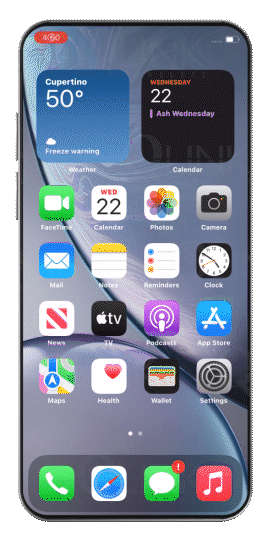
iPhone Method #2
1. Tap Settings
Tap on the Settings app on your home screen.
2. Tap Wi-Fi
In the Settings menu, tap on Wi-Fi.
3. Tap the Wi-Fi slider to GREEN
On the Wi-Fi page, locate the Wi-Fi slider and tap on it to turn it on (slider should turn green) or off (slider should turn gray).