Featured Guided Tutorial

Get Started Guide
Get your Q Link service up and running in a matter of minutes with step-by-step instructions & videos.
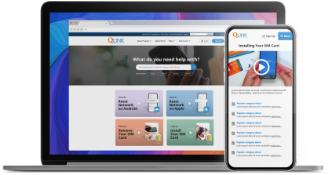
New! Video Library
Explore a more hands-on approach to common troubleshooting and account basics.
Trending Topics
Android and iPhone Network Reset Instructions
Android and iPhone Network Reset Instructions This step-by-step guide provides
Annual Recertification
Annual Recertification Federal and/or State regulatory authorities require active Lifeline
Are my incoming calls free?
Both incoming and outgoing calls will count against your minutes.
Award-winning support is just a tap away
Call us at 1 (855) 754-6543 or get instant answers
with Q Link chat. No wait time!

